Key takeaways:
- Touch-friendly design is critical for enhancing user experience, particularly in mobile interfaces, by ensuring appropriate size and spacing of touch targets.
- Incorporating feedback mechanisms, such as animations and visual cues, fosters engagement and makes interactions feel more intuitive and satisfying.
- Prototyping tools and design guidelines, like Google’s Material Design, streamline the creation of user-friendly touch elements and enhance overall usability.
- Inclusive design benefits all users, especially those with dexterity challenges, by simplifying navigation and ensuring accessibility through larger touch targets.
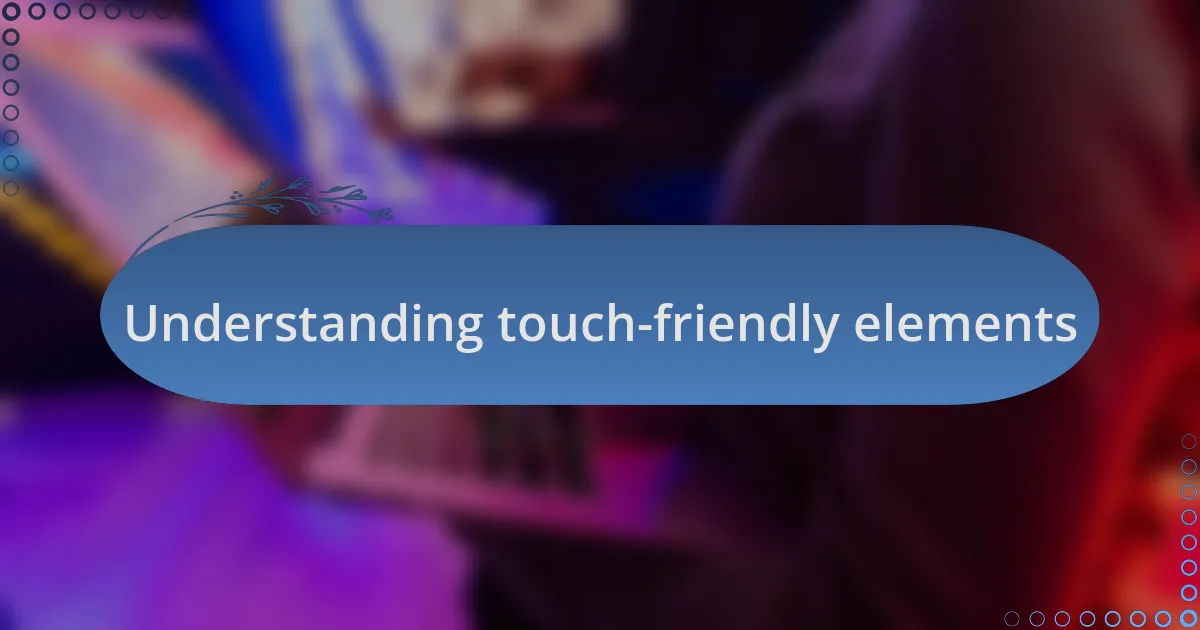
Understanding touch-friendly elements
When I think about touch-friendly elements, I can’t help but recall the first time I designed a mobile interface. There’s something incredibly fulfilling about creating buttons that feel almost instinctual to press. Imagine tapping a button that feels just right—it’s that seamless experience that keeps users engaged and coming back.
One aspect to consider is the size of touch targets. I’ve learned the hard way that buttons should be at least 44 pixels wide and tall; otherwise, users might find it frustrating to click them accurately. Have you ever tried to hit a tiny link on your phone? It’s annoying, isn’t it? By providing ample space around touch elements, I create a more forgiving interface that enhances overall usability.
Beyond size, the placement of these elements plays a crucial role in user experience. I’ve noticed that positioning buttons near the bottom of the screen tends to feel more natural for thumbs. Isn’t it interesting how just a slight change in layout can significantly improve interaction? This awareness helps me create interfaces that prioritize comfort and accessibility.
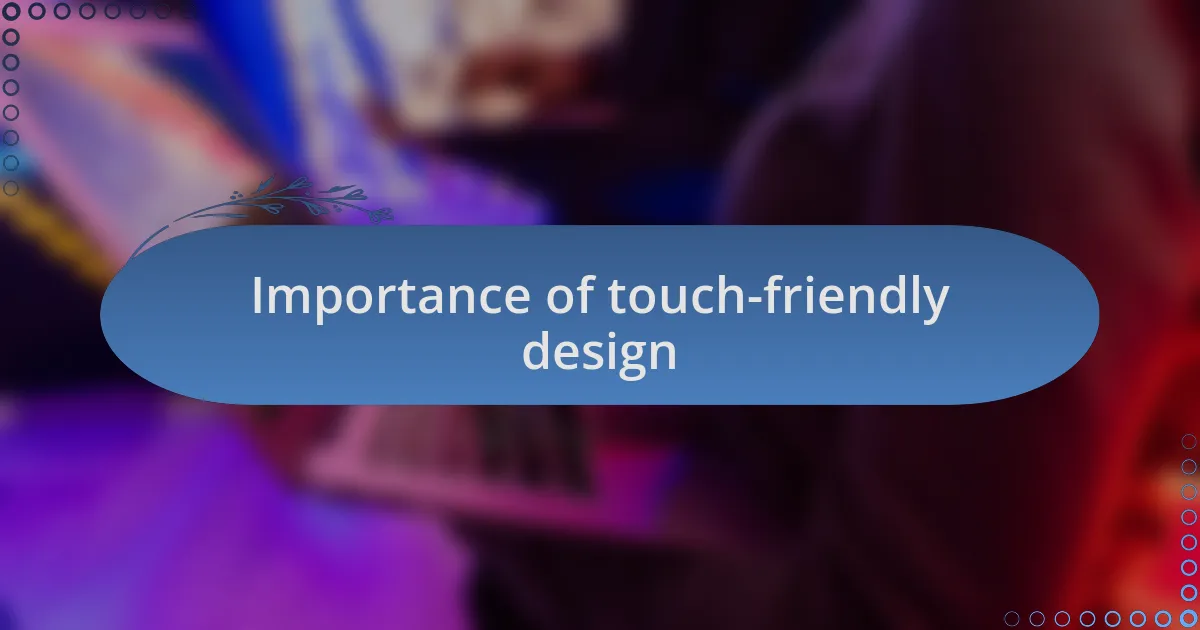
Importance of touch-friendly design
Touch-friendly design is incredibly important in today’s mobile-centric world. I remember a project where I redesigned a website aimed at younger audiences. By focusing on touch-friendly elements, I saw engagement rates spike; it was clear that users appreciated an interface that was easy to navigate. When it comes to accessibility, the right design can mean the difference between a frustrating experience and a delightful one.
Over time, I’ve come to realize that touch-friendly design isn’t just about convenience—it’s about ensuring inclusivity for all users. For instance, I often draw on my experience when working with older clients who may struggle with dexterity. By implementing larger touch targets and simpler navigation, I help them engage with technology in a way that feels empowering rather than intimidating. Have you ever wondered how small adjustments can create such a significant impact?
The emotional connection users develop with a website stems from its ease of use. Just last week, I received feedback from a client who expressed their joy at how intuitive their new app felt. They mentioned that it reminded them of using their favorite social media platform, which seamlessly integrates touch design. This kind of feedback affirms my belief that prioritizing touch-friendly design is crucial—not just for functionality, but for creating positive, memorable user experiences.

Principles of user interface design
When I consider the principles of user interface design, I often reflect on the importance of simplicity. In a recent project, I was tasked with redesigning an e-commerce site. By stripping away clutter and focusing on essential features, I made it easier for users to find what they were looking for. This experience reinforced my belief that a clean and uncomplicated interface allows users to navigate with confidence.
Another core principle is consistency, which I cannot emphasize enough. I worked on a mobile app where we maintained uniform elements across different screens. Users felt a sense of familiarity, which reduced their learning curve significantly. Have you ever noticed how repetitive designs in your favorite apps make you feel right at home? That sense of security is a powerful motivator for engagement.
Finally, feedback mechanisms are vital in guiding user interactions. Think about it: when you click a button and something happens, it’s reassuring. I remember integrating subtle animations in a project that responded to user actions. The delight users expressed when they could see their actions acknowledged was immense. It transformed the interface into a conversation rather than a one-sided experience. This interaction is crucial for fostering trust and engagement, and it encourages users to explore further.
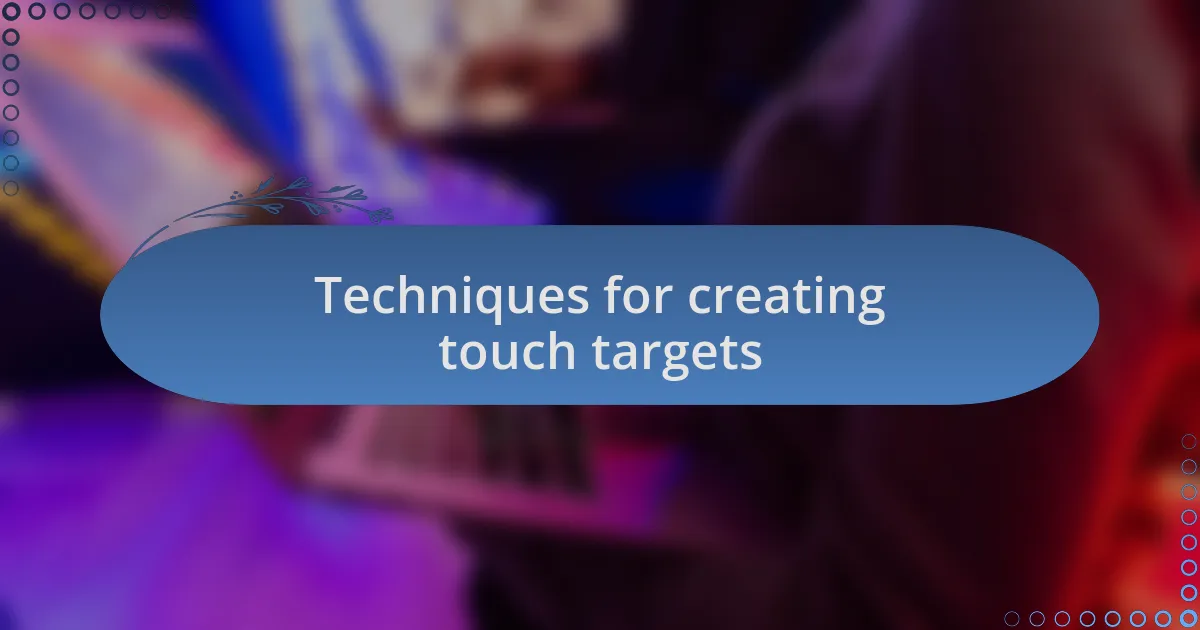
Techniques for creating touch targets
One effective technique for creating touch targets is ensuring they are sized appropriately. I once worked on a mobile web application where I found that users often missed tapping a key button because it was too small. This taught me that having a minimum size of around 44×44 pixels can significantly improve usability. Have you noticed how your fingers sometimes accidentally hit the wrong link? Larger touch targets reduce frustration and enhance the user’s experience.
Another technique is to provide ample spacing between touch targets. In a recent project, I observed that crowded buttons led to confusion and incorrect selections. By increasing the space around each button, users felt more confident in their choices. This simple adjustment made the interface feel more open and accessible. It’s fascinating how such small tweaks can have a big impact on user satisfaction.
Lastly, using contrasting colors for touch targets is essential. I recall designing a call-to-action button that blended into the background, making it almost invisible. Once I revamped it with a vibrant hue, the click-through rates skyrocketed. The visual emphasis served as a cue, drawing users in without them even realizing it. This experience reinforced my belief that color can communicate functionality and importance in subtle yet powerful ways. How often do we overlook the role of color in our everyday interactions online?
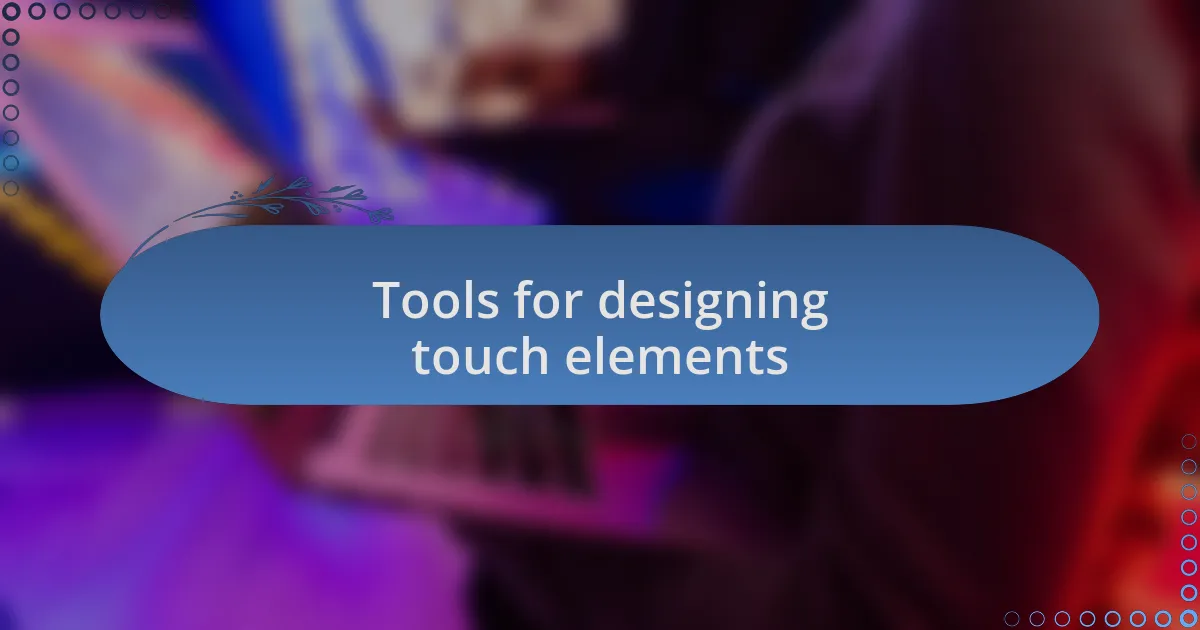
Tools for designing touch elements
When it comes to tools for designing touch elements, I find that prototyping software like Figma or Adobe XD is incredibly valuable. In a recent project, I used Figma to create interactive mock-ups of touch targets and was amazed at how quickly I could iterate based on user feedback. It was eye-opening to see users interact with my designs so I could adjust sizes and spacing in real time. Have you ever watched someone struggle with a prototype you thought was perfect? That experience taught me how critical it is to have reliable tools for testing usability.
Another crucial tool in my arsenal is Google’s Material Design Guidelines, which provide a comprehensive framework for designing touch-friendly interfaces. I appreciate how these guidelines emphasize not just aesthetics but also functionality. I often refer to them when designing mobile layouts, ensuring that my touch targets are both visually appealing and highly usable. It’s interesting how following a structured approach can save time and enhance the user experience simultaneously, wouldn’t you agree?
For developers, there’s also the option of using libraries like Bootstrap or Foundation, which come with pre-made components designed for touch interactions. In one project where I implemented Bootstrap, I was able to deliver a responsive design that intuitively adapted to various screen sizes. It felt rewarding to watch users navigate seamlessly across devices. How often do we overlook the tools available to us that can make such instances possible? Leveraging these libraries allowed me to focus on the creative aspects of design without reinventing the wheel.
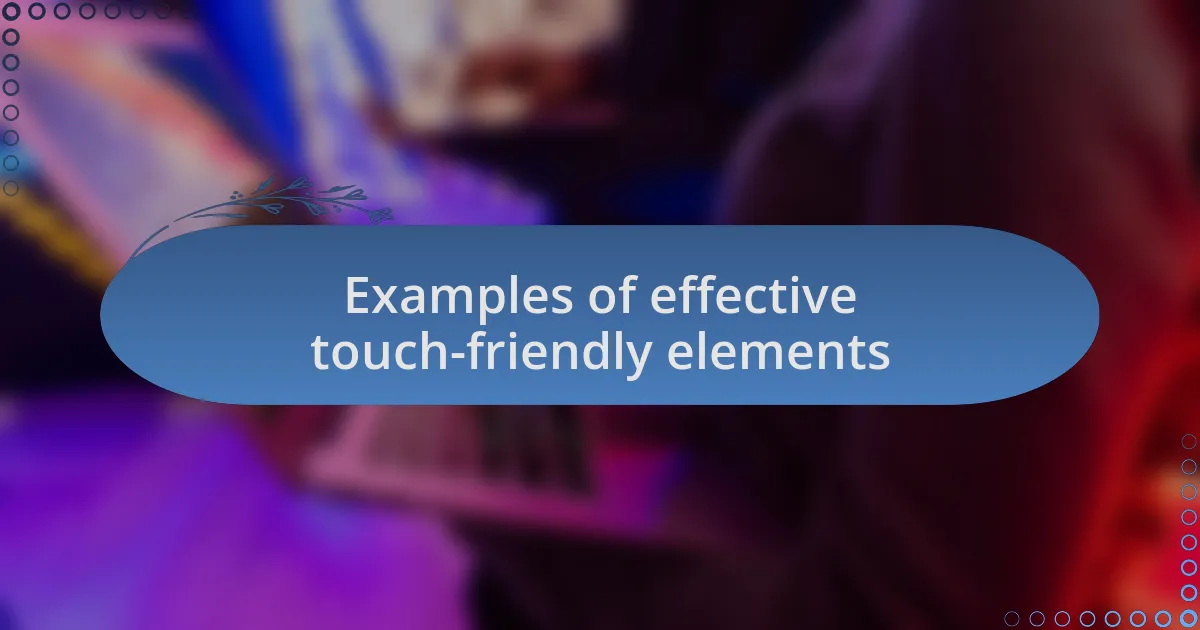
Examples of effective touch-friendly elements
When designing touch-friendly elements, I often turn to large, easily tappable buttons, which have proven effective in enhancing user experience. I recall a time during an app project when I realized that our original button sizes were too small. Users were missing taps and becoming frustrated, leading us to increase the size significantly. The shift transformed user interactions—it’s fascinating how such a simple adjustment can lead to noticeable improvements in engagement.
Another touch-friendly element I favor is the use of swipe gestures for navigation. I remember implementing swipeable cards in a mobile app and seeing firsthand how users quickly adapted to this intuitive method. It was as if they were drawn into the experience, effortlessly scrolling through content. Doesn’t it feel great when you can remove friction from user interaction? I’ve found that when users can navigate naturally, they spend more time exploring, which often translates to higher conversion rates.
Lastly, feedback cues, such as subtle animations upon touch, can enhance the feel of interactivity dramatically. I learned this during a web project where we added simple visual feedback—like button color changes on press. The excitement I saw from users after they realized they could interact more dynamically was contagious. They felt more connected to the interface, and it got me thinking: what’s the real value of touch feedback in your designs? It’s about creating an immersive experience that makes users feel in control and engaged.