Key takeaways:
- Flexbox provides a flexible and intuitive approach to designing responsive layouts, simplifying alignment and spacing challenges.
- It replaces traditional CSS methods like floats with more manageable properties, making web design less frustrating and more creative.
- Advanced techniques such as flex-wrap and the order property allow for dynamic and complex layouts without altering HTML structure.
- Personal experiences highlight the empowerment and efficiency Flexbox brings to web development projects, enhancing overall design quality.
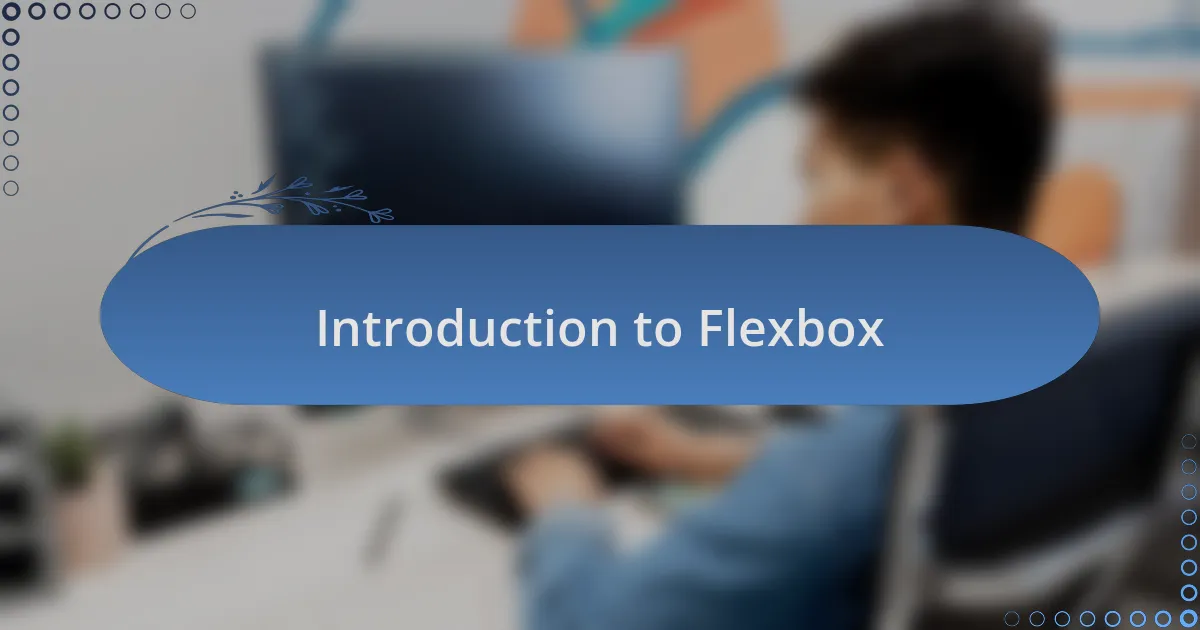
Introduction to Flexbox
Flexbox, short for the Flexible Box Layout, is a powerful tool in CSS that revolutionizes how we design layouts on the web. I remember the first time I learned about it; it felt like unlocking a new level in a game where everything just started to click. Have you ever struggled with positioning elements on a page? Flexbox takes away that frustration by allowing you to align items with precision, making your designs not only easier to manage but also more responsive.
One of the aspects I absolutely love about Flexbox is its ability to adapt to the size of the screen. It’s like having a layout that can change its appearance on-the-fly without breaking a sweat. When I was working on a project for a local café, I found it incredibly rewarding to see how my layout fluidly adjusted across devices, providing a seamless experience for users. Isn’t it amazing how a single coding technique can transform your approach to web design?
With Flexbox, you can easily control spacing, alignment, and order of elements, which can be a game changer for developers. I often reflect on how I used to rely on floats and positioning; they could be so cumbersome. What I appreciate most about Flexbox is that it encourages creativity while solving layout challenges that once felt insurmountable.

Overview of Flexbox Benefits
Flexbox offers remarkable flexibility that makes designing layouts a breeze. I still recall tackling a complex layout for an e-commerce site, where I feared it would become a tangled mess. With Flexbox, that fear evaporated; I was able to align product images and descriptions effortlessly, ensuring everything was visually appealing without a headache.
Another significant benefit of Flexbox is its intuitive approach to spacing and alignment. I often find joy in watching how elements shift and adjust based on the available space. Have you ever felt the frustration of uneven margins or misplaced content? With Flexbox, I can evenly distribute items and maintain balance across the layout, allowing me to focus more on creativity rather than CSS quirks.
Responsive design is almost second nature with Flexbox. I remember when I first implemented it on a portfolio website—I was amazed by how smoothly it adjusted to various screen sizes. It’s like having a magic wand that transforms layouts, making them look great on any device. Isn’t that what we all want? A hassle-free way to ensure our designs shine, no matter where they’re viewed? Flexbox truly elevates the web development experience.
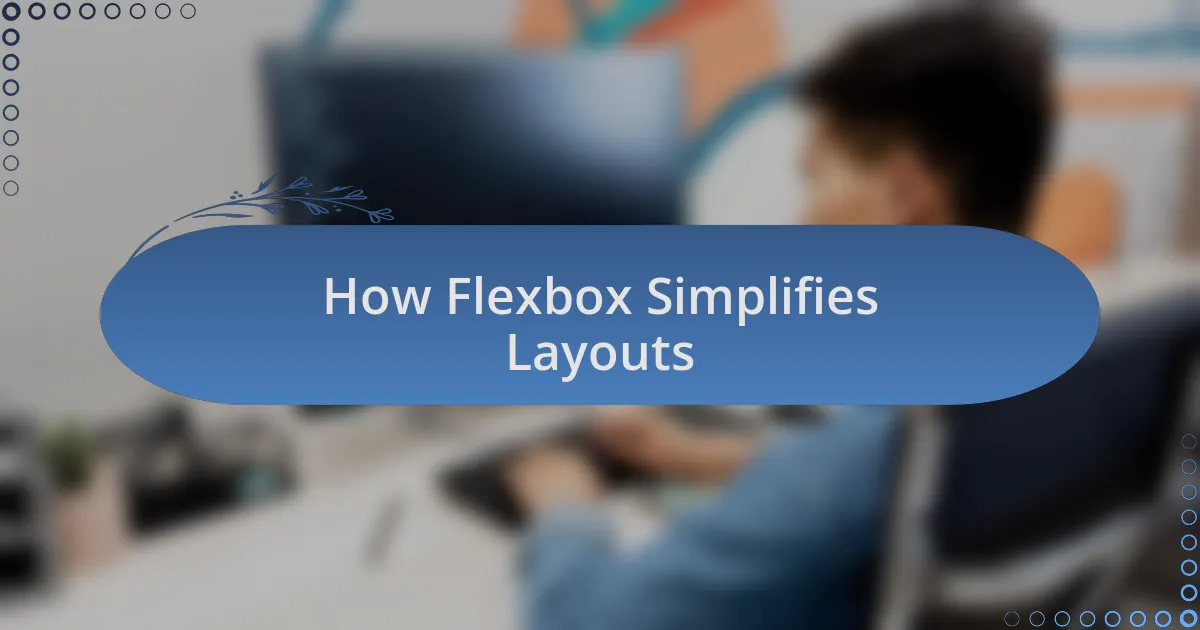
How Flexbox Simplifies Layouts
When working with Flexbox, one of the aspects I appreciate the most is its ability to resolve alignment issues that used to drive me up the wall. I vividly remember a project where I struggled to center elements on a grid. Switching to Flexbox made it seamless; with just a few properties, I could align everything perfectly, transforming a frustrating challenge into a straightforward task. Doesn’t that sound like a dream for web developers?
Flexbox also simplifies complex layouts through its unique ability to adjust items dynamically. For instance, during a recent project for a client who wanted an interactive blog layout, I found Flexbox invaluable. The way it allowed me to stack, order, and rearrange text and images effortlessly felt empowering. Have you ever wished for that kind of fluidity in your designs? Flexbox provides that, letting me experiment freely without worrying about breaking the structure.
Another striking feature of Flexbox is its support for wrapping elements, which adds to its flexibility. There was a time when I faced tight deadlines and had to present a polished layout and how Flexbox saved me. With a few quick tweaks, I could enable wrapping, allowing the design to adapt to various content sizes without sacrificing aesthetics. This not only saved me time but also showcased the content beautifully—who wouldn’t want that kind of efficiency while working?

Flexbox vs Traditional CSS
When I compare Flexbox with traditional CSS, the differences in approach become glaringly obvious. Traditional CSS often relies on floats and positioning, which can lead to unpredictable layouts and unexpected overlaps. I recall a project where I relied solely on floats to achieve a multi-column layout, and let me tell you, it quickly turned into a nightmare. There were times I felt like I was wrestling with the code, constantly adjusting margins and paddings to get things right.
On the other hand, Flexbox encourages a more intuitive method for creating responsive designs. I remember transitioning an entire site to Flexbox and experiencing a sense of relief as I no longer had to fight against the cascading nature of CSS. Instead of battling with fixed widths or complicated calculations, I could simply define the space and let Flexbox do the heavy lifting. Isn’t it liberating to focus on the design instead of fretting over alignment issues?
Additionally, while traditional CSS often requires a solid understanding of float and clear properties, Flexbox streamlines that process entirely. There was a time when I was teaching a beginner’s class, and I could see the confusion in their eyes as they dealt with traditional layouts. But when we shifted to Flexbox, their faces lit up as the concepts fell into place seamlessly. Doesn’t that show the power of using modern tools to enhance learning and creativity?
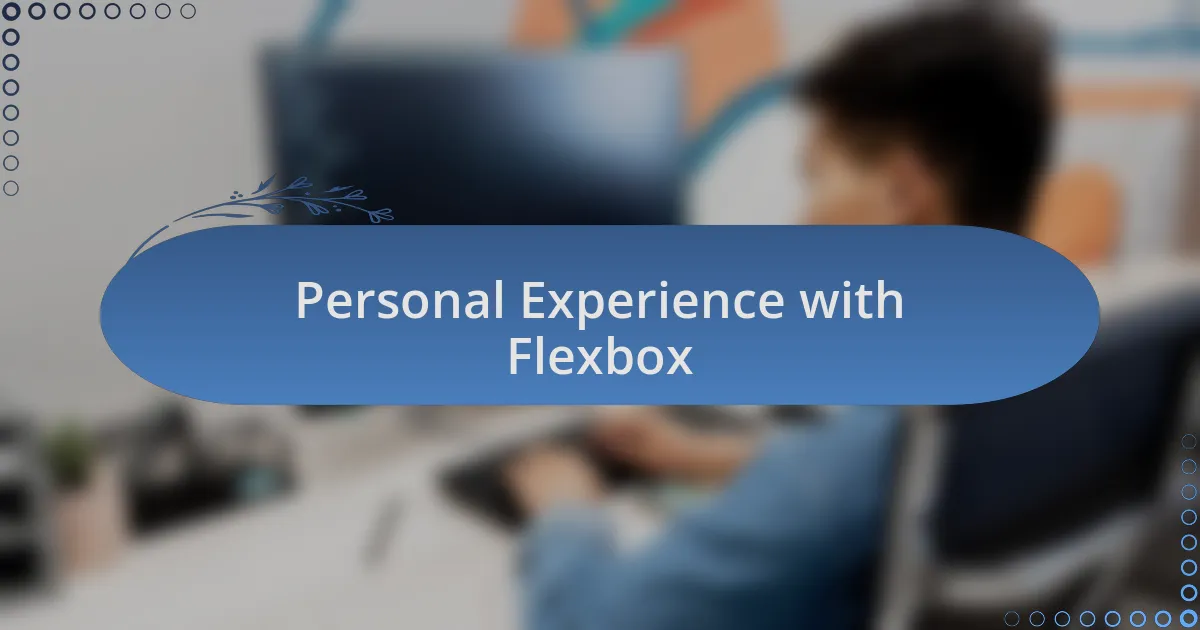
Personal Experience with Flexbox
When I first started using Flexbox, it felt like a light bulb moment. I was working on a personal blog redesign, and for the first time, I could align elements with true ease—no more worrying about clearing floats. I remember the joy of setting just a few properties and watching my layout come together so effortlessly.
A memorable instance was when I built a complex card layout for a client’s portfolio site. Instead of getting mired in calculations for widths and gaps, I simply applied Flexbox properties and enjoyed the visual harmony it created. The client was thrilled, and it made me realize how Flexbox not only saves time but also enhances creativity.
Another time, during a hackathon, I had to whip up a responsive navigation bar on a whim. As I employed Flexbox, I felt a surge of confidence. With just a couple of tweaks, my navigation adapted flawlessly to any screen size. Have you ever experienced that rush of accomplishment when everything just clicks? Flexbox, with its straightforward logic, has given me that feeling countless times.
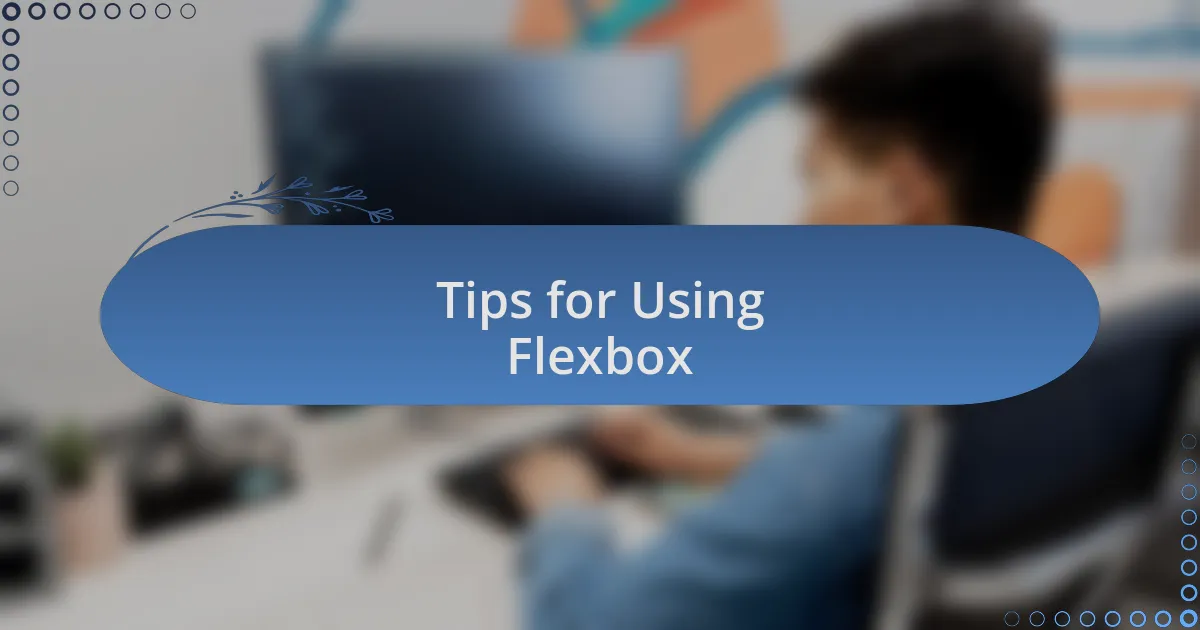
Tips for Using Flexbox
When working with Flexbox, I often recommend starting with the container properties. Setting display: flex; is the foundation, but I also emphasize the importance of the flex-direction property. For instance, when I was creating a simple gallery layout, switching from row to column orientation transformed the entire look and usability of the interface. It’s incredible what a small change can do!
Another tip that has served me well is to leverage the flex-grow, flex-shrink, and flex-basis properties. I once struggled with a design where different elements needed to resize dynamically, and I discovered that tweaking these properties gave me complete control over the layout. Have you had moments where you’ve felt out of control in your designs? Flexbox can put that power back in your hands.
Lastly, I can’t stress enough the value of using the align-items and justify-content properties to center elements both vertically and horizontally. During a project where I was designing a card component, I started with elements scattered all over the place. A quick adjustment to these properties centered everything beautifully, and witnessing that alignment was a satisfying experience. It’s these small victories that make using Flexbox an enjoyable journey in web development.
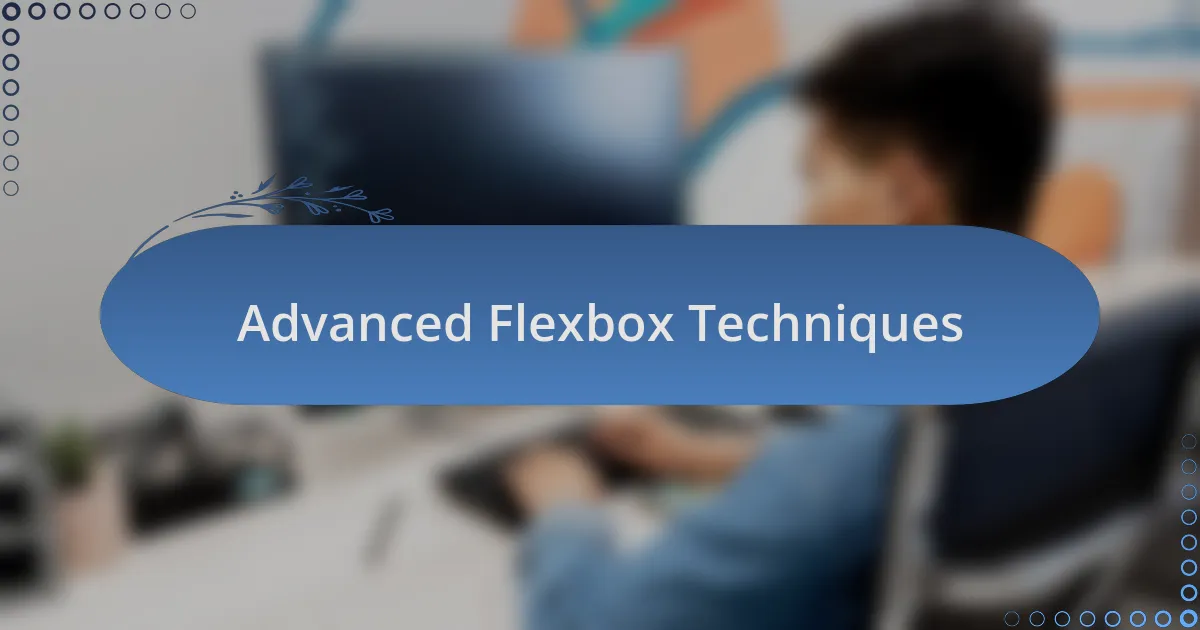
Advanced Flexbox Techniques
One advanced technique with Flexbox that I find particularly impressive is the flex-wrap property. In a recent project, I needed a responsive layout that could adapt seamlessly as the browser window resized. By implementing flex-wrap: wrap;, I suddenly transformed a congested grid into an elegant arrangement of elements. Isn’t it satisfying when your design flows as intuitively as your thoughts?
Another strategy I’ve embraced is manipulating the order property to control the sequence of items without altering the HTML structure. I distinctly remember working on a user dashboard where I needed to prioritize certain statistics over others. Using order, I could arrange the display to highlight key information without a fuss. Have you ever wished to change the layout’s flow without starting from scratch? That’s where this property shines.
Finally, I can’t overlook the potential of using nested flex containers. I recall an e-commerce site I developed, where I nested flexboxes inside cards for product listings. This method allowed me to create intricate layouts that were both visually appealing and functionally robust. The ability to manage complex designs with ease is what keeps me excited about Flexbox. Don’t you love finding solutions that make your life as a developer simpler?